Your hardware
Before we dive into our new possibilities to create beautiful things, we need to know our tools. Depending on what vr-kit you've got your hands on, your controllers' button layout may differ slightly. We omit Oculus Rift for the moment, because we're
not supporting their controllers yet. However the glasses alone will work. Functionality of the buttons is the same throughout all controllers:
In Reality:
Windows Mixed Reality
- Menu Button
- Home Button
- Trigger
- Squeeze
- Touchpad
- Analog Stick

HTC Vive
- Menu Button
- Home Button
- Trigger
- Squeeze
- Touchpad
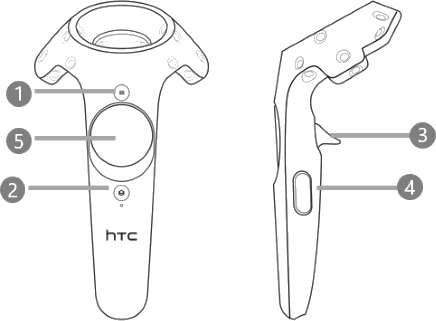
In VR:
We give a very brief overview of what functionality is assigned to the different buttons of your controller. We expand on this in a future section.| MenuButton | This button controls how your controller is used. You can use your controller to teleport, select or delete geometry, etc... |
| HomeButton | This button brings you back to your vr-vendors' home screen. |
| Trigger | The trigger is used like your left mouse button: Select a command, geometry, etc. |
| Squeeze | This button is mainly used to move geometry. Like you would do it in the real world: "Grab" an object with your controller and hold the squeeze-button. |
| Touchpad |
The touchpad is divided into 5 clickable areas, the functionality is changed according to the actual context. You can see it on the right: If you click the center area, you will open the menu. The top and bottom area will increase or decrease the size of your controllers collider sphere. Clicking left and right, will undo or redo your latest changes. Note that the left and right touchpad menus are different and the assignments may change according to your current context. 
|
| Analog Stick | If your constroller has an anolog stick, you can use it to move and look around without the teleporation mechanic. |