Windows Mixed Reality
- Menu Button
- Home Button
- Trigger
- Squeeze
- Touchpad
- Analog Stick
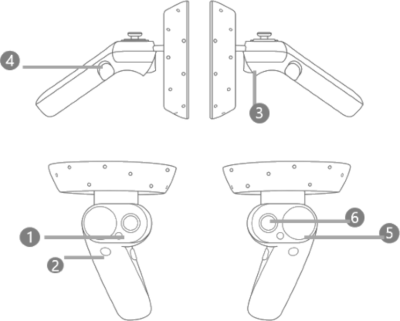
HTC Vive
- Menu Button
- Home Button
- Trigger
- Squeeze
- Touchpad
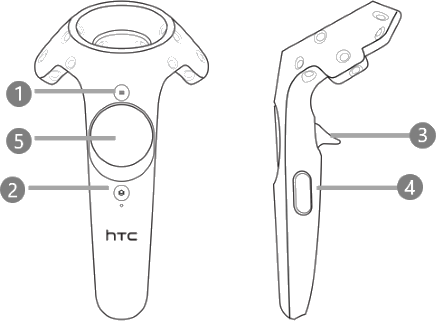
We're glad that we've aroused your interest! Please note that this website is under construction and many features that are already implemented and supported are not yet listed here. We will continuously update our website to catch up with our software. If you have specific questions feel free to get in touch with us!
Before we dive into our new possibilities to create beautiful things, we need to know our tools. Depending on what vr-kit you've got your hands on, your controllers' button layout may differ slightly. We omit Oculus Rift for the moment, because we're not supporting their controllers yet. However the glasses alone will work. Functionality of the buttons is the same throughout all controllers:
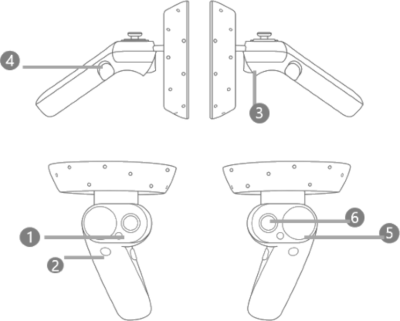
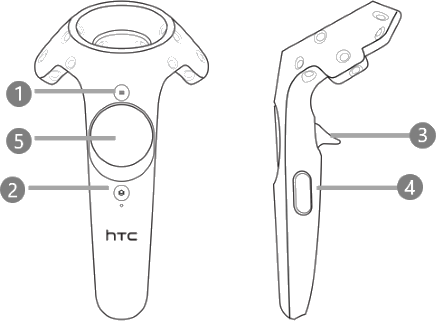
We give a very brief overview of what functionality is assigned to the different buttons of your controller. We expand on this in a future section.
MenuButton
This button controls how your controller is used. You can use your controller to teleport, select or delete geometry, etc...
HomeButton
This button brings you back to your vr-vendors home screen.
Trigger
The trigger is used like your left mouse button: Select a command, geometry, etc.
Sqeeze
This button is mainly used to move geometry. Like you would do it in the real world: "Grab" an object with your controller and hold the squeeze-button.
Touchpad
The touchpad is divided into 5 clickable areas, the functionality is changed according to the actual context.
You can see it on the right: If you click the center area, you will open the menu. The top and bottom area will increase or decrease the size of your controllers collider sphere. Clicking left and right, will undo or redo your latest changes.
Note that the left and right touchpad menus are different and the assignments may change according to your current context.

Analog Stick
If your controller has an anolog stick, you can use it to move and look around without the teleportation mechanic.
The following videos demonstrate how to work more precisely using our gumball tool.
Introduction to Gumball 1
Introduction to Gumball 2
This is a first showcase of what you can do with a few of our curve tools.
Introduction to Curves
And here you can take a look at a first example where surfaces are used. More tutorials, information and show cases will come soon.
Introduction to Surfaces
Introduction to Layers
05361 / 503-6666
cloudmodelling@volke.de
Daimlerstr. 35
38446 Wolfsburg